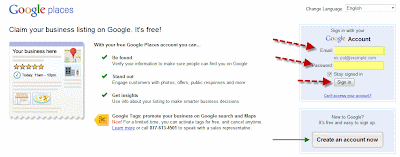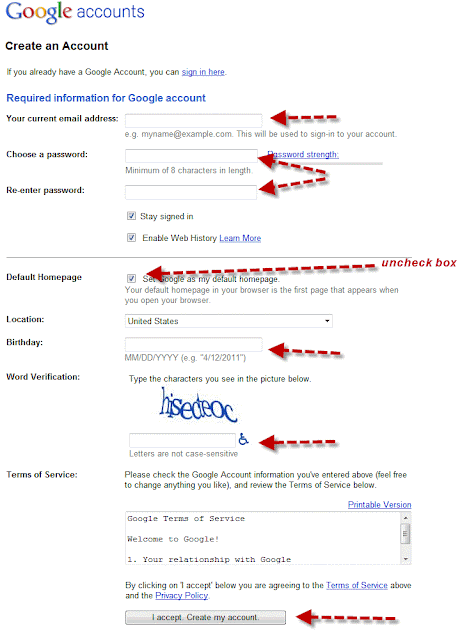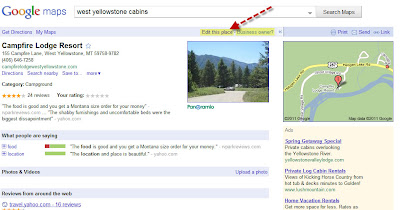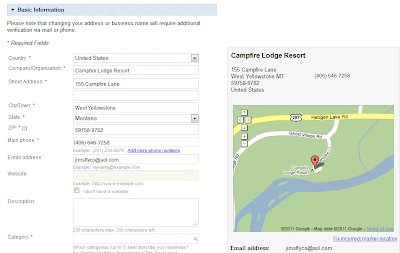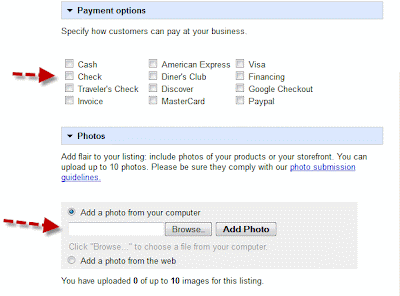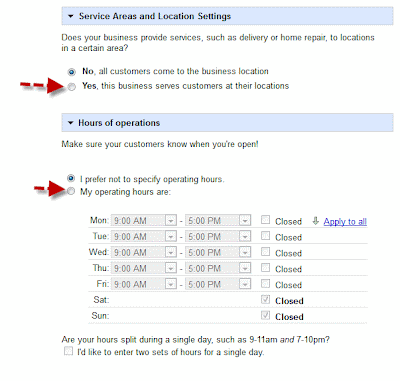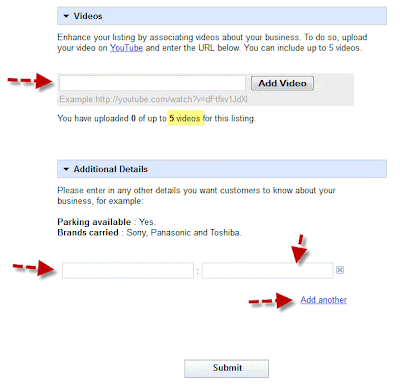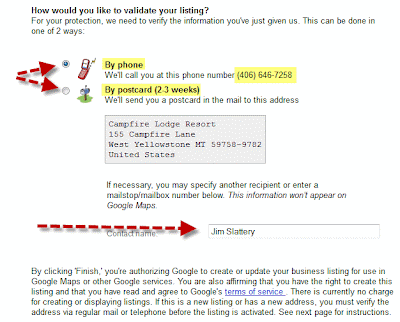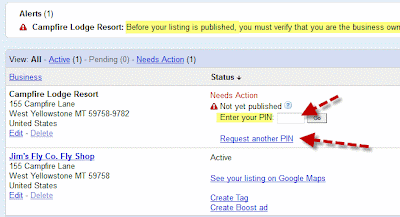Google Places is the name for Google's local business directory. You will sometimes see local businesses listed in Google search results and when you click on Google Maps, or Google Places. Every brick-and-mortar small business should take the time to claim and update their listing in Google Places. So how does a small business claim their business listing and update the information?
Before starting it is best to be prepared with all the business details, including business name, address, phone, business hours, website address, contact's email address, a short business description, product categories, services offered, and major brands. Also, gather up 5- 10 digital photos that will help promote your products and services to online shoppers. Plus, any online YouTube videos you may have too. I use Microsoft's Notepad and insert all the text details before beginning. Planning ahead will save time from having to scramble around the office looking for the details and timing out on the web page.
Be sure you have an existing Google Account. There are two ways to claim a business listing
One way is to start here at Google Places:
http://places.google.com/business. This is best if you need to add a new business listing that doesn't exist in Google Places, or you want to edit a business listing that you have previously claimed. Just log in with your Google Account.
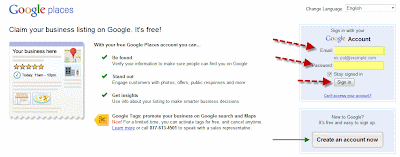 |
| Click image for full view |
|
After logging in this will get you to your existing business listing or help you select and claim a business listing.
If you do not have a Google Account, click on the button that says "
Create an account now". By the way, creating a Google Account it is
FREE and very simple. You can use your existing email account (
you do not need to create a Google Gmail account) and be sure the password you create you write down some where so you don't forget it. Here is a screenshot for creating a new Google Account:
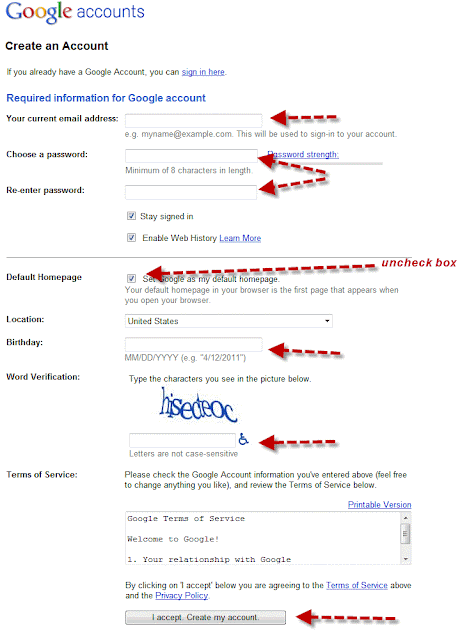 |
| Click image for full view |
Pretty simple right?
The second way to claim your existing Google business listing is to first do a search for it on Google and then click on its Google Place listing. You should then see a business listing something like this one:
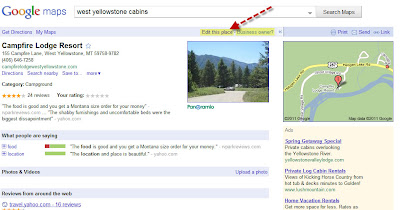 |
| Click on image for full view |
If you are the business owner or an authorized person for the company click on "Edit this place". This will take you to page where you can update the business details.
Step #1: Add the basic business details...
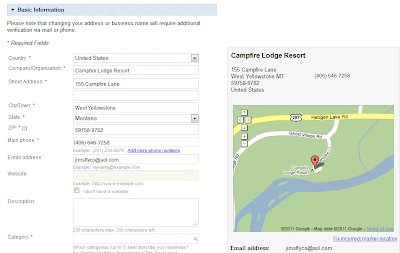 |
| Click image for full view |
Be especially careful when adding the business categories. You are allowed to add up to 5 categories. Categories should represent your major product groups you sell, or services you offer. This would be similar to what you would list you business under in the Yellow Pages. For example: "Carpet and Rug Dealer", "Plumbing Contractor", "Interior Designer", "Hardwood flooring store", or "Commercial builder". Use them wisely, but be sure to use all 5 if you can.
Step #2: Add payment options and upload any digital photos you have.
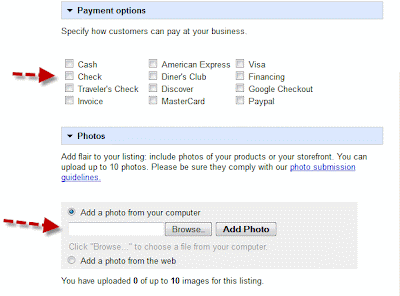 |
| Click image for full view |
You can add up to 10 digital photos or images. The images / photos could be of your showroom, products, previous jobs, outside of your business, etc.. Anything that might help entice targeted shoppers to call or visit you business.
Step #3: Enter your service area and business hours
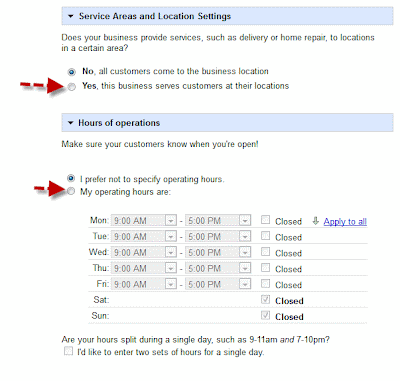 |
| Click image for full view |
|
On an earlier blog post I showed how to map out a service area. See:
http://blog.marketingyourstore.com/2011/03/mapping-out-your-service-area-in-google.html
Step #4: Add any YouTube videos and additional details
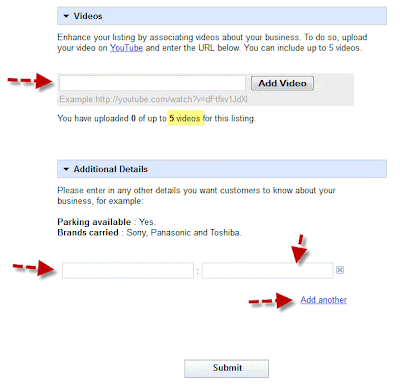 |
| Click image for full view |
If you have any
Youtube.com videos for your business you can link them to your Google Places page. We feel that it is such a good idea to add videos we actually help our clients create them for their business. Secondly, you can add additional things about your services, major brands you carry, etc.. Again, this additional information all helps potential customers learn more about your company and hopefully than call you, click on your website link, or stop in your store. When done entering all the information click the Submit button.
Finally, we are getting near the end! Now you must validate your listing with Google either by phone or by postcard mailing to your place of business. If you select Phone, Google will immediately call your business phone number and expect you to answer it. When you do answer it an automated voice will give to a pin number. All the pin numbers I have seen were 5-digit long, like: 49324.
If you select by postcard Google will mail to your place of business a postcard that will contain the pin number. See below...
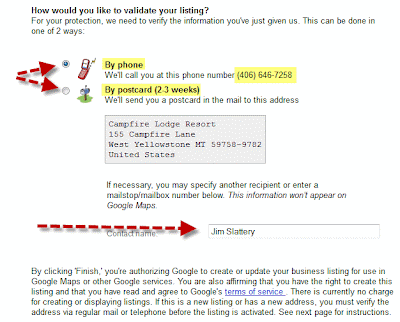 |
| Click image for full view |
|
Last step.. hooray!! If you selected by phone and clicked submit you got the call and at the same time Google will show you a web page to enter your pin number. Like below...
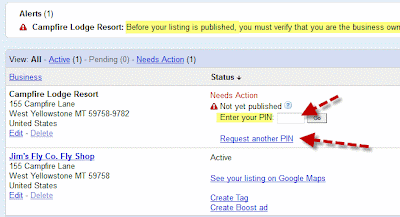 |
| Click image for full view |
Type in the box you pin number and click on the "Go" button. That is it! Your Google Place's business listing page will be reviewed and updated by Google in about 24 hours or so.
If you had selected by postcard you will have to go to
Google Places, login and then you will see a similar screen as above. Enter the pin number from the postcard and click on the "Go" button, Again, that is it. You business listing has been claimed and updated.
From now on you can go to Google Places to view visitor traffic, impressions, clicks and to make more updates to your business listings when needed. Just be sure you save you Google Account username, password and bookmark:
http://places.google.com/business
I would love to hear any feedback after you try claiming your Google Places business listing.